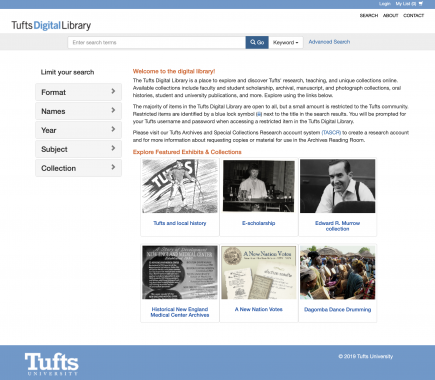Student Project Database
Have you completed a sustainability or environmental report or project? Looking for inspiration for your next sustainability-related project? Need guidance on where to find sources? Or are you just interested in reading past student projects dealing with sustainability? Well, look no further…
The Office of Sustainability Student Project Database in the Tufts Digital Library provides students with the means to view each other’s work and learn from previous projects. It can be used to inspire new ideas or build off the work of others.
Additionally, the Office of Sustainability has a file cabinet full of student and faculty sustainability-related projects stemming across disciplines and stretching all they way back to the 1990’s. Stop by today to sign-out a project to take home to review.
You can also check out a full listing of these older projects here. Projects are organized alphabetically and also indexed by subject matter at the bottom of the document.
Instructions for Depositing Projects:
The Student Project Database is hosted in the Tufts Digital Library. If submitting a group project, only one student needs to deposit their group’s project.
• Visit https://mira.lib.tufts.edu/contribute
• Log in with your Tufts username and password
• Select “General Undergraduate Scholarship” from the drop-down menu and hit “Begin”
2. Enter the title of your project
3. Your name will fill in automatically here
4. Add the names of the other students in your group
5. In the Short Description box, tell us:
• “This project is for the Office of Sustainability Student Project Database” [enter this phrase exactly]
• The name of the course you created the project for
• The name of your professor
• The semester you created the project in
• If you’re depositing multiple files related to the same project, the names of related files (see below)
6. Read the Non-Exclusive Deposit License
7. Hit “Agree & Deposit”
file. The library will process the files and add them into the Student Project Database.
andrea.schuler@tufts.edu